Draw Arc
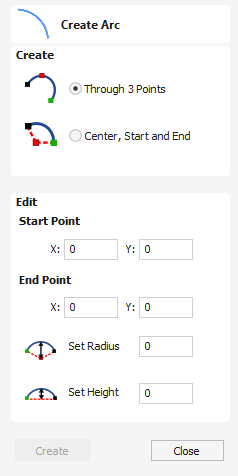
The Create Arc tool allows a single arc span to be created using precise values, or dynamically within the 2D View.
Watch this video to see this in action:
 Through 3 Points
Through 3 Points
- Left click the mouse in the 2D View to set the start point of an arc.
- Click again to set the end point position.
- Move the mouse and click a third point to set the arc's radius.
 Center, Start and End
Center, Start and End
- Left click the mouse in the 2D View to set the center point of the arc.
- Click again to set the start point of the arc.
- Move the mouse and click a third point to set the end point of the arc.
Note
Clicking the Right mouse button will complete the arc drawing if possible and close the form. Pressing the Esc key will close the form.